March is here and full of hope – transfer students are submitting their university applications, COVID-19 cases are decreasing in Washington, and the Seattle Colleges is officially switching to the new system: ctcLink.
After a long while of waiting for the system updates, Seattle Colleges will complete the ctcLink system transition at the beginning of March. While waiting for ctcLink to get in motion, students can have a glimpse at what the new system has to offer and attend training sessions via Zoom to have a better preparation once the changes are in effect. As students are adapting to the changes of ctcLink, mixed reviews and observations were seen throughout the community.
According to Gift Homsaen, a student at Seattle Central College who attended one of the training sessions, she mentioned that it is easy to understand and follow along with the instructions given. The trainer explained to participants step by step with the visual presentation slides and included links to other available resources, which are very helpful and straightforward. The effectiveness of these sessions will help students to quickly adapt to the new changes, therefore reducing the confusion that can be caused by the system.
However, as Gift continued trying out the new registration system, a noticeable issue appeared: In the birth date box where we could either put the date in manually or select the date from the calendar, the date format between the two is different. This issue caused her to be stuck there for a little while before she randomly selected one option and hoped she could edit it afterwards if needed. Due to the lack of uniformity in date formats, confusions when filling out the student information can occur, thus affecting student’s experience of the new interface.
Smile, a student from the Associated Student Council, noted that as a first-time user, you will need to fill in your student information and some security questions. After filling in the boxes, you will receive the ctcLink ID. Since it will only show your ID once on the website, it is important to take a picture or write it down. In Smile’s case, she had to contact IT support to retrieve her number again. As students tend to quickly go through this process, this can turn into one of the most common problems that students will encounter.
To help students’ convenience and preparation for class registration for Spring 2021, ctcLink has created a link within your account to help navigate you to the new site that works like myCentral, where you can check out classes offered for the quarter. Compared to the old system, myCentral, searching for courses is easier as the searching criteria are much more detailed. However, in some specific cases, the new categories have caused troubles for students while looking for their classes. Smile, who is also a STEM major, said when she was looking for her Math class, it was separated and labeled as “Math” and “Math CCN”, which is frustrating as she is more adjusted to the old category, where they were combined as Math. Not only will this confuse students during registration, but it also overcomplicates the search engine, which reduces the efficiency of searches.
As this is a very large scale switch to a different operating system for the colleges, mistakes and problems are inevitable during the transition. However, as the switch happened during an important time when students are in the process of applying to transfer to other schools and registering for classes and continuing their studies, it is very important to try to minimize any inconveniences. Should any delay or problem occur, it could affect students’ academic progress and incur unwanted costs, at a time when many students can least afford it.
Helpful ctcLink instructions, tips, links, and other resources:
Students must activate their ctcLink accounts to register, pay their tuition, and access their Financial Aid information for Spring quarter. Visit the ctcLink Resources for Students webpage for information and how-to guides for students, including how to activate your new ctcLink account and where to log in to ctcLink.
To activate your new ctcLink account complete the following steps.
A video and step-by-step help guide are available at the ctcLink Resources for Students web page.
1. Go to the Students web page for your college: North | Central | South.
2. Click on the ctcLink icon to get to the ctcLink login screen.
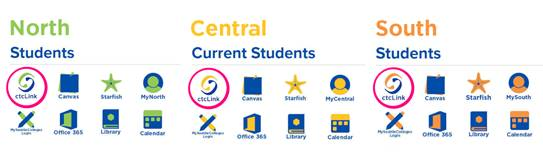
3. Click “First Time User?” at the lower right of the ctcLink login screen.
Note: if you already have a ctcLink ID from another Washington community or technical college or you have activated your ctcLink account, you do not need to click “First Time User?”.
4. Enter the information as requested and click Submit.
Note: In step 4 you will enter your existing SID and receive your new ctcLink ID number (called an EMPLID in the system). Be sure to write down your new ctcLink ID number when you get it and keep it in a safe place. If you forget your new ctcLink ID number, refer to this help guide.
5. Choose three security questions by clicking on the dropdown menus.
6. Answer your security questions.
Note: Answers are not case sensitive. Write your answers down or take a screen shot to help you remember them.
7. Create your password and confirm it. Then, click Submit.
8. Your account is now activated. Click OK.
9. Click Close. For security purposes, make sure to close your browser before logging in to ctcLink.
10. Now you can login to ctcLink and get started.
You Will Have Help
You won’t be alone as you start using ctcLink. IT staff will be on standby to assist with technical issues. Online help and support—both self-service tutorials and Zoom meetings will be available.
· If you encounter problems activating your account, contact the IT HelpDesk.
· For step-by-step help guides and tutorials, visit the ctcLink Resources for Students web page.
· Find answers to common questions at the Frequently Asked Questions (FAQs) for students page.
· Zoom information sessions are available March 1-5 and 8-12. These sessions are held twice a day starting at 10 am and 1 pm. Each session will cover account activation, enrollment and registration, and standard payment options using ctcLink. The sessions include a 45-minute presentation and 45 minutes for Q&A. Zoom access will be the same for each session: zoom.us/j/91827975797.
Spring Quarter Registration Begins March 3 Using ctcLink
On Wednesday, March 3, registration for Spring Quarter begins for returning students using the new ctcLink system. Step-by-step enrollment help guides and tutorials are available at the ctcLink Resources for Students web page. And feel free to attend any of the Zoom information sessions mentioned above. Note: Continuing Education students will register as they have been, using learnatnorth.org, learnatcentral.org, and learnatsouth.org.
A Mobile App Is Available
One exciting feature of ctcLink is an app you can use on your mobile devices. Search the app store (iPhone) or play store (Android) on your mobile device for “ctcLink” to download and install this free app today. After you activate your ctcLink account, you’ll be able to access ctcLink directly through your mobile device using this app. Note: You must activate your ctcLink account before using the mobile app or its web-based version.
___________________________________________________________________
Helpful Links and Resources
· ctcLink website: www.seattlecolleges.edu/ctclink
Author

Thang is a young student who is working towards an A.B at Seattle Central College while enjoying his hobby of being a staff writer at the Collegian. He's interested in cuisines around the world, listening to R&B music, sharing his perspectives of the world through writing and he is an avid car enthusiast. His dream is to greet the world with warm hugs and having a good time with everyone.
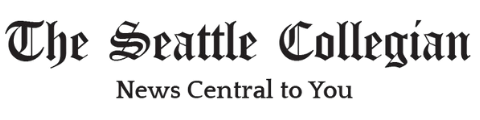
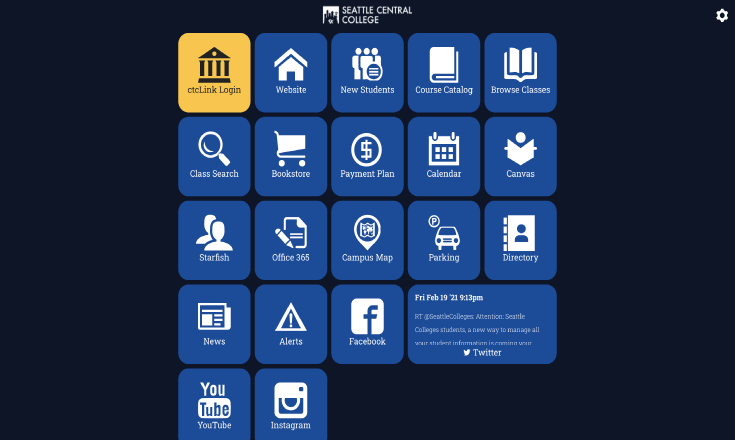









[…] of March 2021, the Seattle Central Colleges switched to a whole new student records system: ctcLink. It has been over 3 months since ctcLink was launched, and there are so many unexpected […]